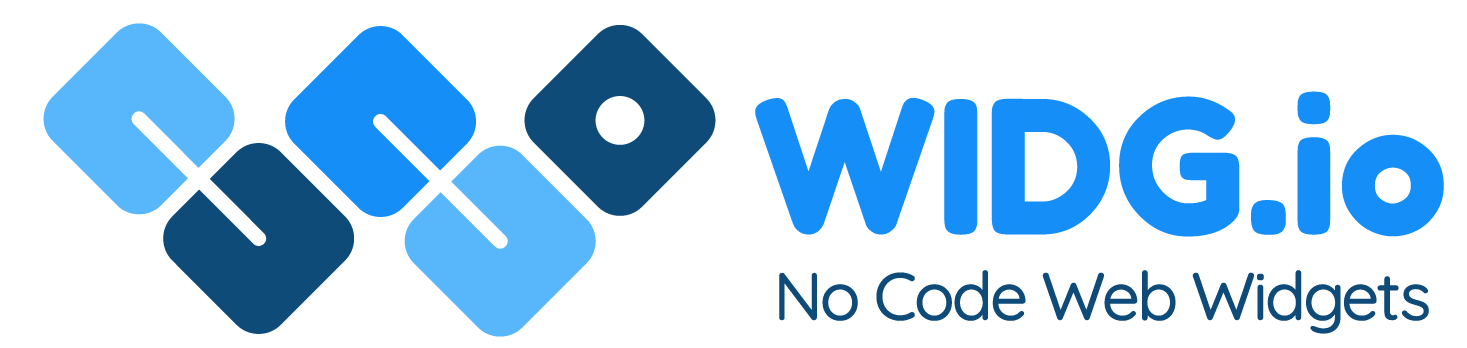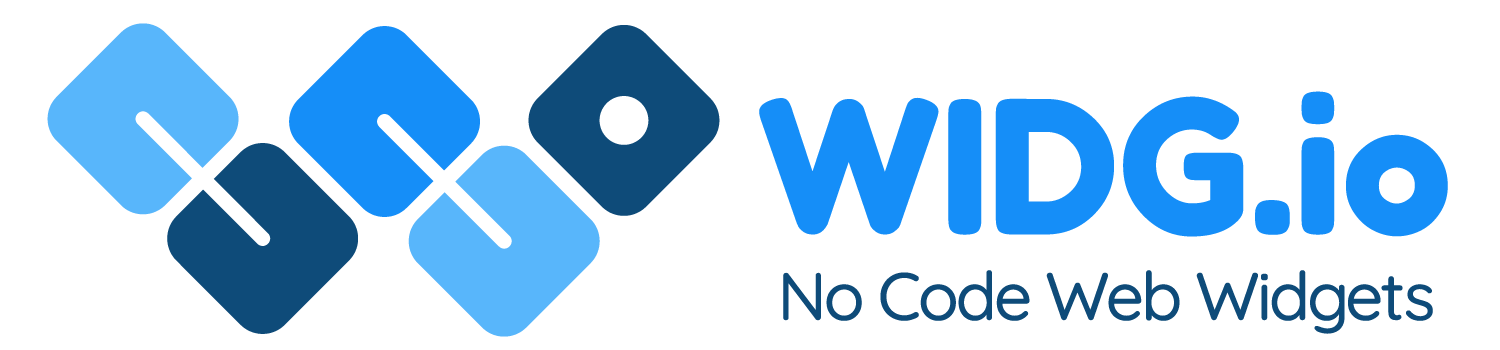Lander
Lander
How to add Widg.io widgets to your Lander website
How to add the Element Script to your website
1.
Log into your Lander account and for the page your want to update, click Edit your Landing Page
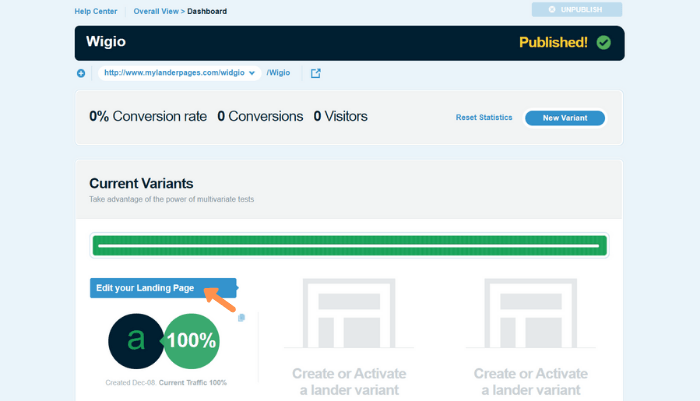
2.
Copy the Widg.io Element Script and paste it into the Head field within the side menu. Click the Save button when done.
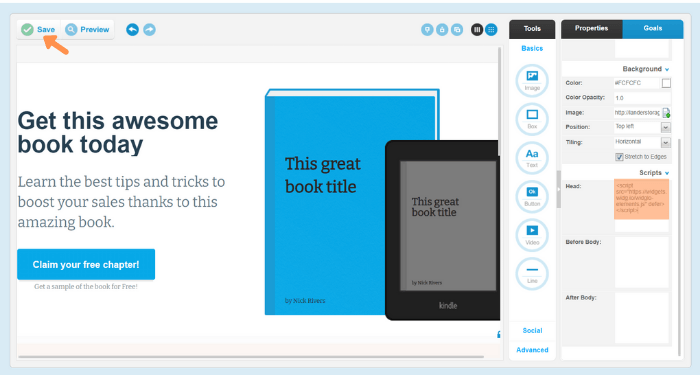
You have now successfully added the Element Script to your website
How to add the Installation Code to your site to make your widget appear on all pages
1.
Log into your Lander account and for the page your want to update, click Edit your Landing Page
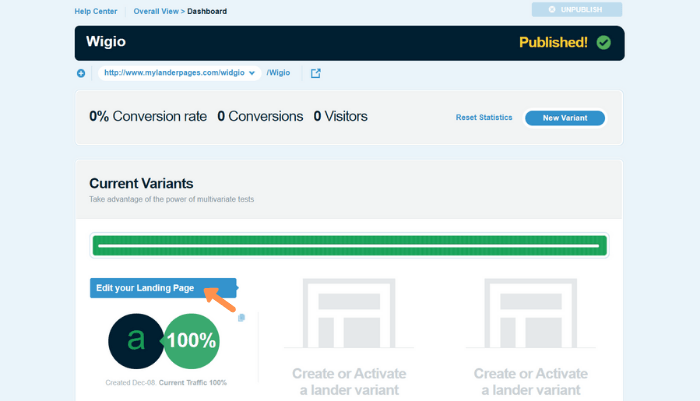
2.
Copy the Widg.io Installation Code and paste it into the After Body field within the side menu. Click the Save button when done.
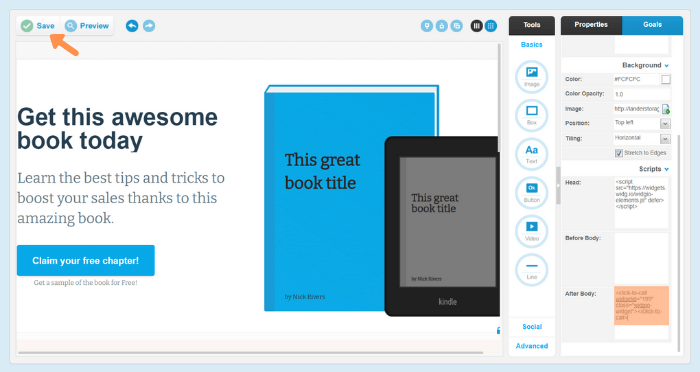
You have now successfully added the Installation Code to your website.
How to add the Installation Code to your site to make your widget appear on one specific page
1.
Log into your Lander account, open the page you want to update, and from the side menu, click Advanced.
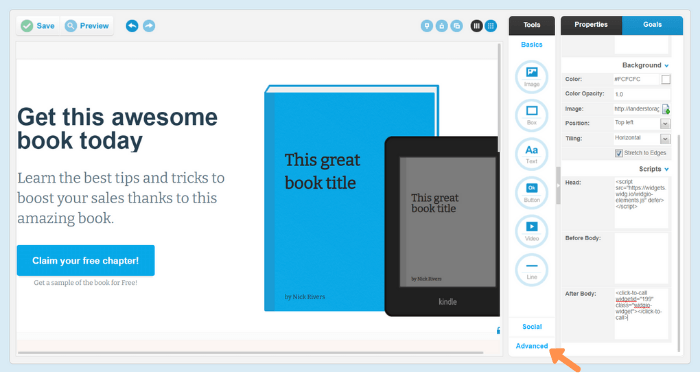
2.
From the side menu, click on the HTML icon and drag it to the desired position on the page.
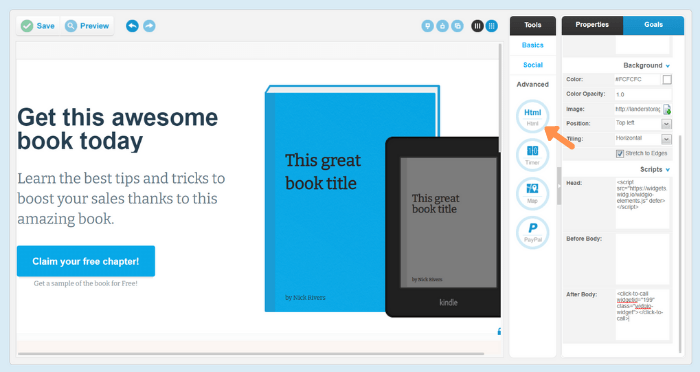
3.
Copy the Widg.io Installation Code and paste into the HTML Editor. Click the OK button when done.
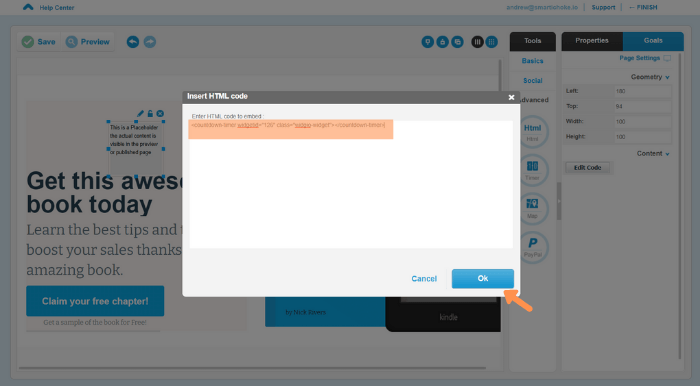
Adjust the position of the widget and click save to publish your changes. You have now successfully added the Installation Code to this page.