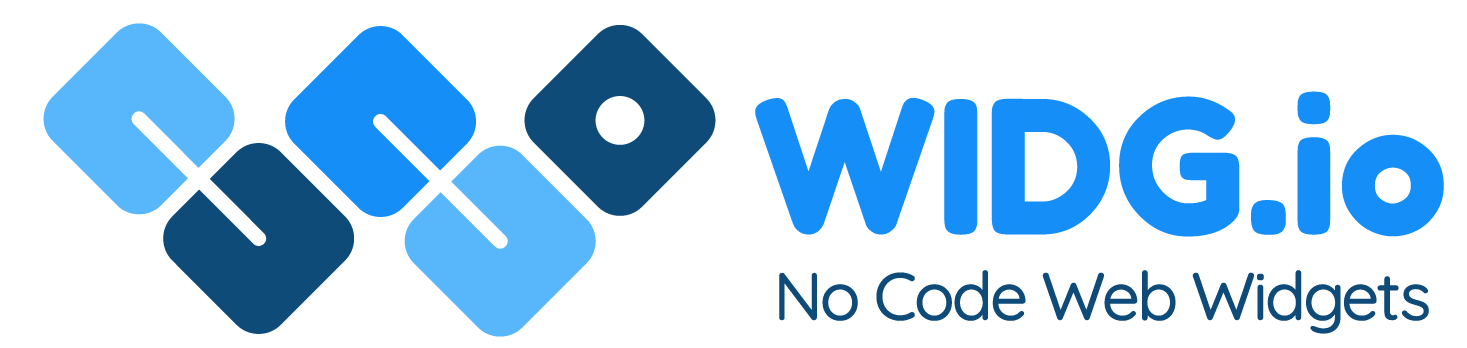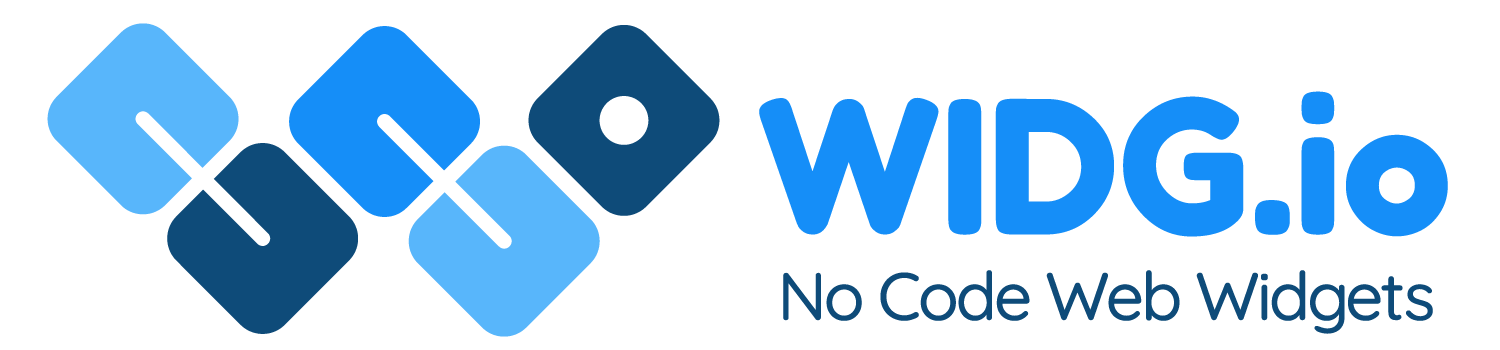Rocketspark
Rocketspark
How to add Widg.io widgets to a Rocketspark website
How to add the Widg.io Element Script to your website
1.
Log into your Rocketspark account, open the website you want to update and from the side menu, click on Get Found (SEO)
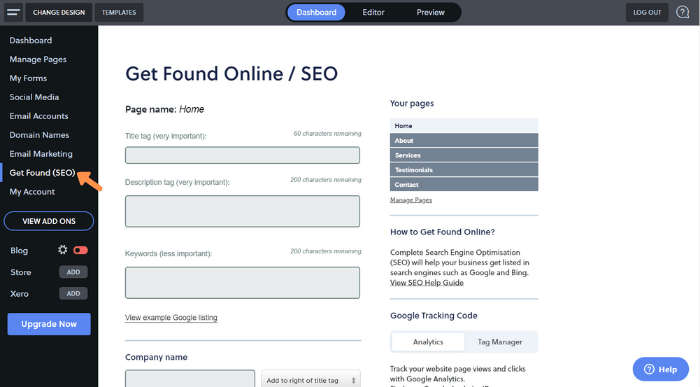
2.
Copy the Widg.io Element Script and paste it into the Custom <head> tracking code field. Click the Save button when done.
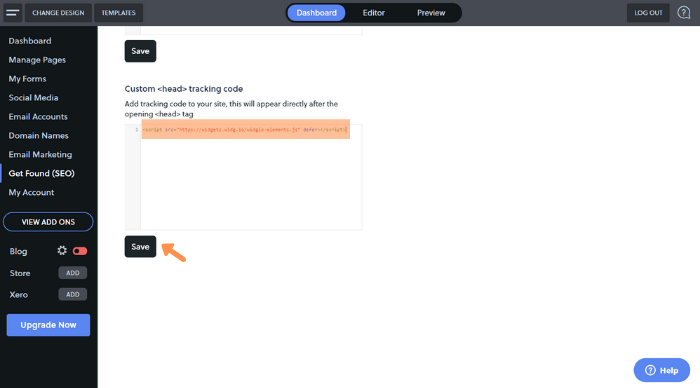
How to add the Installation Code to your website to make your widget appear on all pages
1.
Log into your Rocketspark account, open the website you want to update and from the side menu, click on Get Found (SEO)
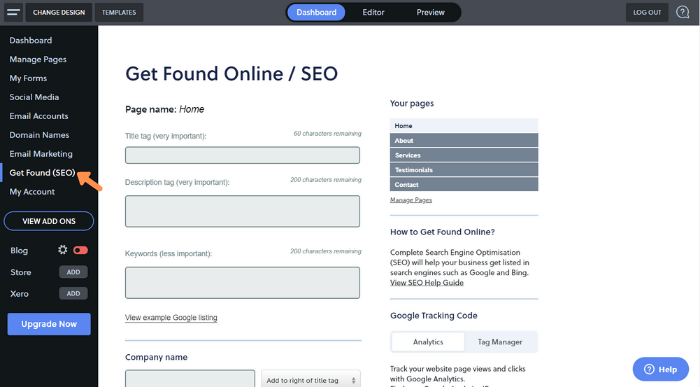
2.
Copy the Widg.io Installation Code and paste it into the Custom <body> tracking code field. Click the Save button when done.
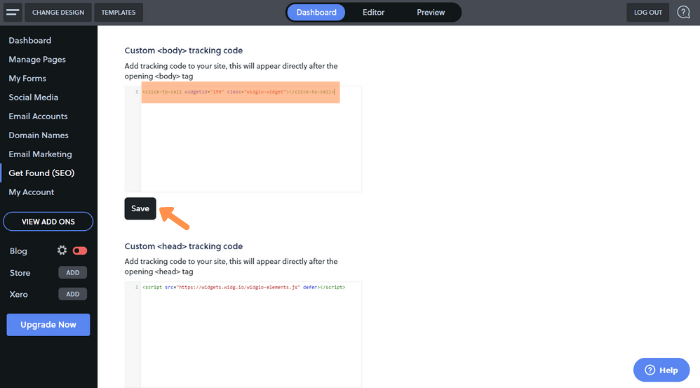
You have now successfully added the Installation Code to your website.
How to add the Installation Code to your website to make your widget appear on one specific page
1.
Open the website you want to update and from the side menu, click on Manage Pages and then click the specific Page you want to add the widget to.
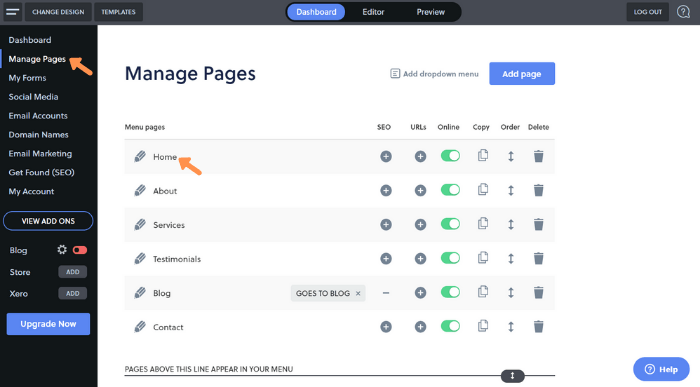
2.
In the desired position on the page, add a new Block and then click <HTML> code block
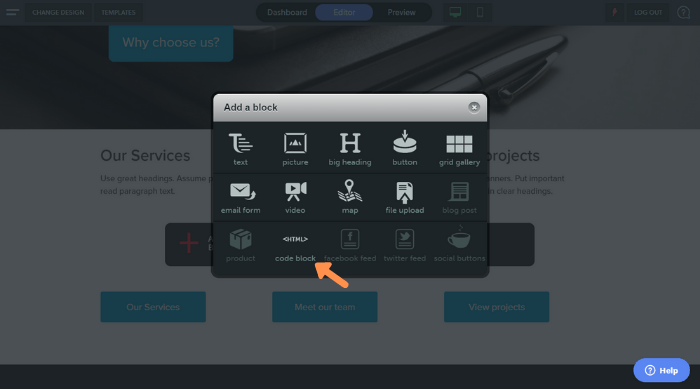
3.
Copy the Widg.io Installation Code and paste it into the Add your HTML editor. Click the Publish button when done.
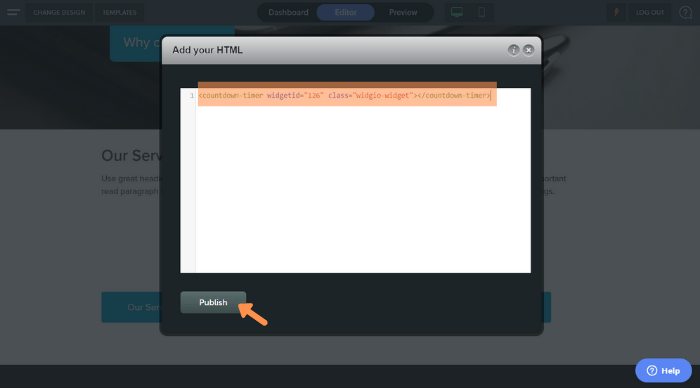
How to add the Installation Code to your website to make your widget appear on one specific page