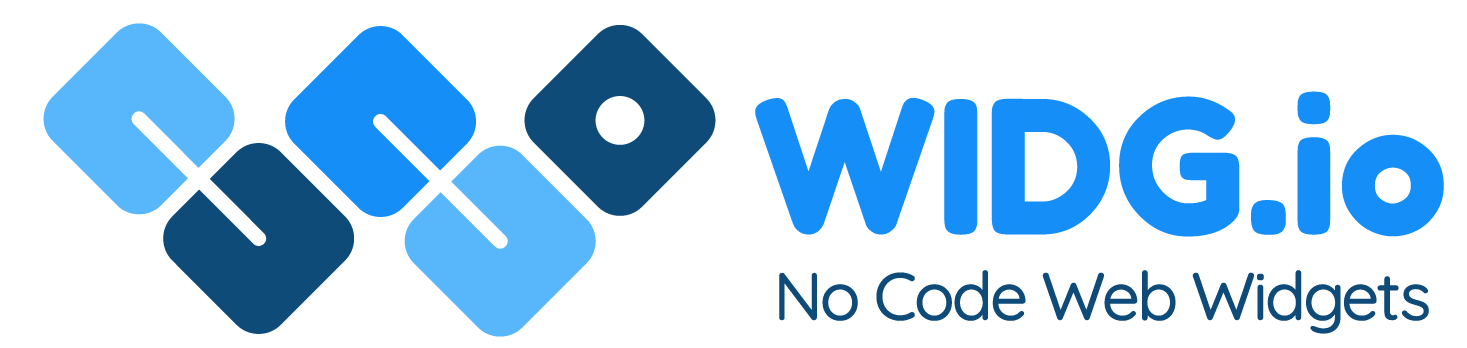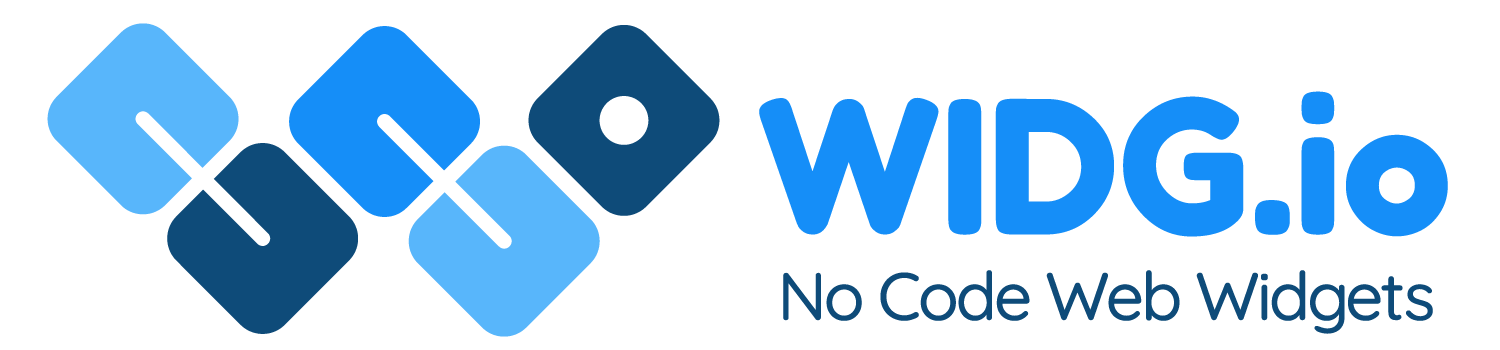Ucoz Websites
Ucoz Websites
How to add Widg.io widgets to your Ucoz website
How to add the Widg.io Element Script to your website
1.
Log into your Ucoz account and for the chosen website, click Design Customization
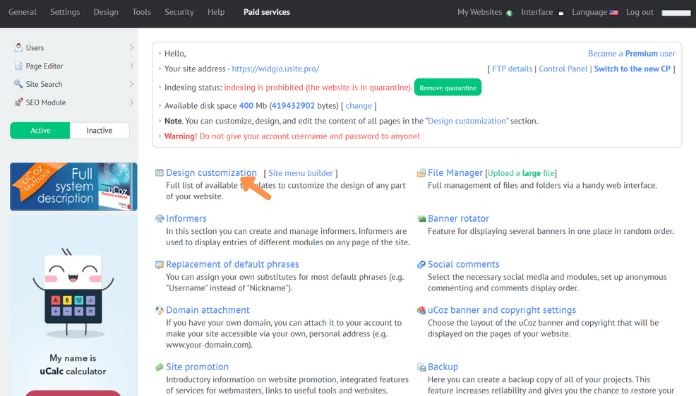
2.
Under the heading Global Blocks, click the link Top part of the website
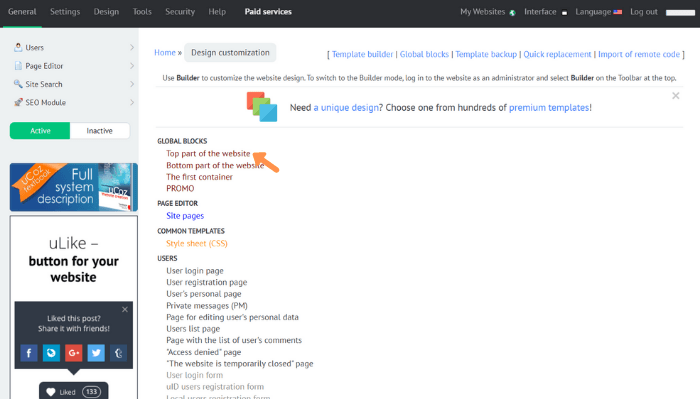
3.
Copy the Widg.io Element Script and paste it into the editor, just before the closing </head> tag. Click Save when done.

The Element Script has now been successfully added to the website.
How to add the Installation Code to make your widget appear on all pages
1.
Log into your Ucoz account and for the chosen website, click Design Customization
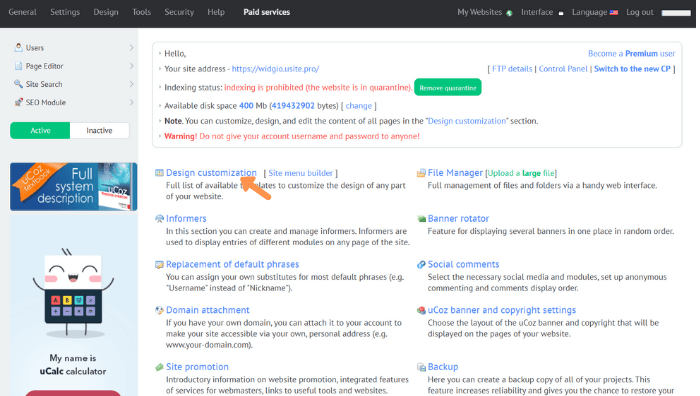
2.
Under the heading Global Blocks, click the link Site Pages
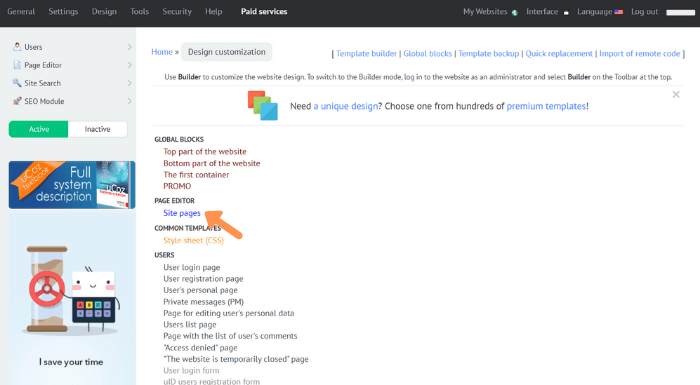
3.
Copy the Widg.io Installation Code and paste it just before the closing </body> tag. Click the Save button when done.
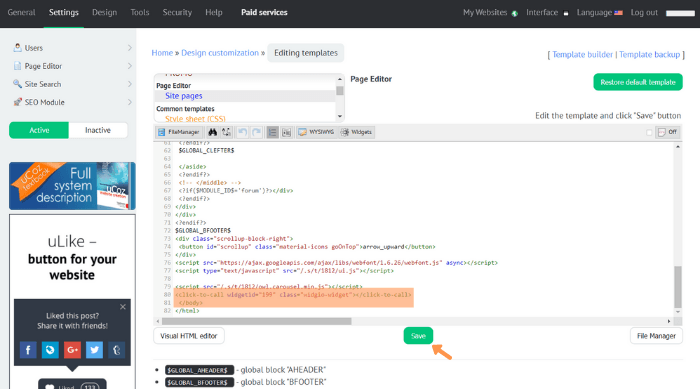
You have successfully added the Installation code to your website.
How to add the Installation Code to make your widget appear on one specific page
1.
Log into your account and from the side menu, click Page Editor
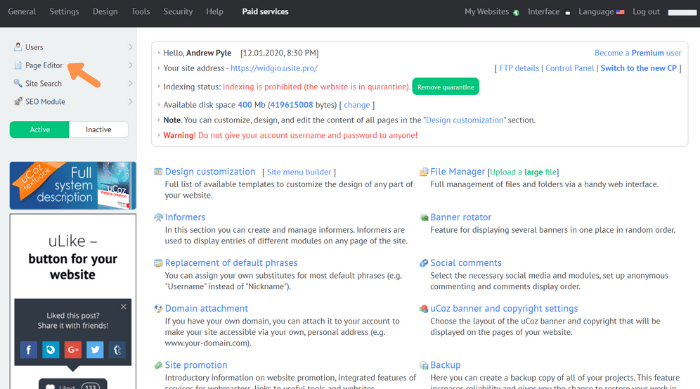
2.
Under the heading Module Management, click Page Management
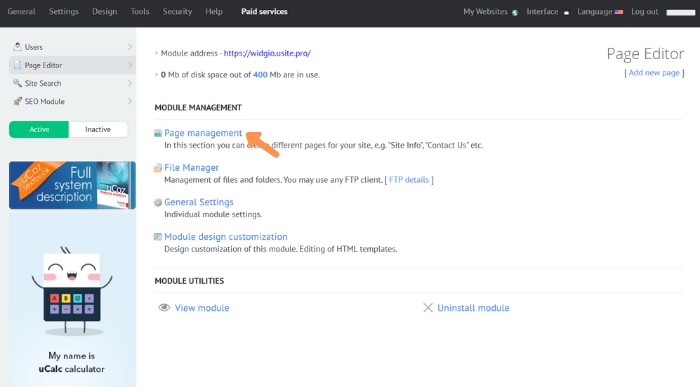
3.
Open the relevant page and add more content. Within the Page Content section, click on < > Source. Copy the Widg.io Installation Code and paste it into the Content Field. Click Save when done.
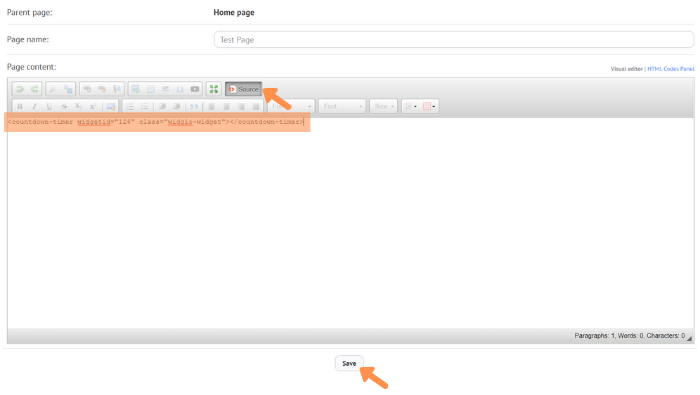
You have now successfully added the Installation Code to your website.